Solved: the Zoomed-In Unlock Screen
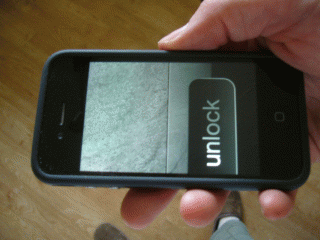
Hitting the power button on my iPhone this evening, I was shocked to discover that the screen was zoomed in - the 'Unlock' slider was massive, so large that I couldn't even see the chunk to drag across! My first thought was to turn it off and on again...

Holding down the silver power button down, the 'turn off your iPhone' screen appeared - except that it was still zoomed, so that (again) I couldn't see the confirmation button. Fortunately, Ben Huson's web page How do I force quit or restart an iPhone? came to the rescue and I was able to reboot it forcibly.
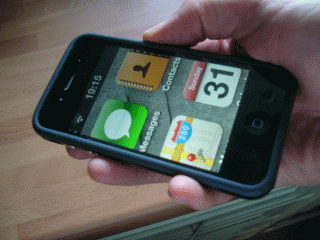
Once the phone came back on, the problem was still there. In desperation, I connected the phone to an iTunes PC and (coincidentally) there was an iOS update: iOS 4.3.5. I got this update under way, and half an hour later checked the phone. No difference! The screen was still zoomed in, only this time I was being shown the iPhone's desktop.
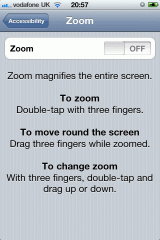
Finally, I found a helpful FixYa article My iphone screen got zoom in and i can't fix it! where the asker was in full panic mode because their phone was inaccessible. The solution, thankfully, was extremely simple: the zoom feature, which I do remember enabling a long time ago. I guess I'd been thinking "that might be useful..." without adding "although it might cause all sorts of problems when I accidentally zoom in and don't know how to zoom out again".
So, the solution to an iPhone unlock screen with huge text is... tap the screen with three fingers simultaneously. That really is it!

Worked a treat!!
I also forgot about the 3 finger thing
Regard
Alex