Don't let your child's iPhone or iPad store payment information!
Have you heard of in-app purchases? If you haven't now, you might have by the time your credit card bill or bank statement comes in. It's extremely easy to spend money inside iPhone and iPad apps, and you may not realise that the high-tech present you gave your teenager has your payment details tucked away inside it.
Removing payment details: step by step
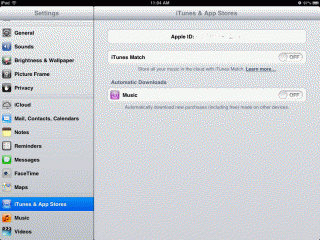
The first thing to understand is that the details aren't actually stored on the iPad, but they are stored with Apple. You access them by logging in with your AppleID and going thru a not-very-obvious list of options. If you enter the credit card details at all to ever buy anything on the iPad, Apple will normally retain the payment details for future purchases even if you didn't intend to make any more. If the iPad has been set to allow within game purchases of Apps, then the credit card details can be accessed without the iPad user (game player) even realising what's happened.
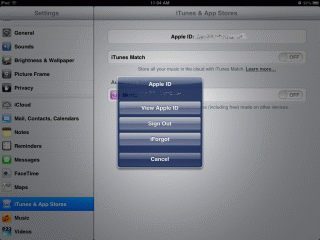
Start by checking to see what credit card details are already stored for your AppleID. Apple has made it a lengthy and convoluted process to locate current payment information on an iPad or iPhone. You need to start by bringing up the Settings app. Scroll down to the iTunes & App Stores item, and tap on it.
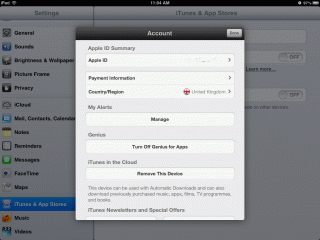
On the iTunes & App Stores screen, tap on the Apple ID. A popup dialog box appears; tap on the View Apple ID button.
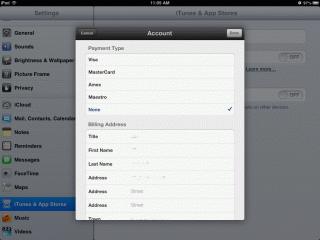
You are now looking at the Account screen. Tap on Payment Information to continue. (You may have to enter your Apple ID to do this.)
Still on the Account screen, look at the Payment Type that is ticked. To make sure that in-app purchases can't happen automatically, tap None and make sure that it's ticked. Tap the Done button to finish, and again on the next screen to get back to the iTunes & App Stores screen.
For extra peace of mind, repeat the above process, to make sure that the settings have stuck and that your payment information is cleared out. Also, under the Restrictions section within General settings of the iPad, make sure that IN-App purchases are set to OFF to minimise the risk of hidden purchases. Note that it is fundamentally your responsibility to keep an eye on payments being taken from your credit card or bank account. If you notice that iTunes/App Store payments are being taken, and you don't expect them, get in touch with Apple straight away to find out what the payments were for and how to stop more happening.
Don't forget that payment details are saved even if you just pay for a single app in the app store, or a single song in the iTunes store. If you ever put payments into your child's device, follow the steps above immediately afterwards to stop paying for more things in the future!
