SOLVED: Fingerprint Scanner
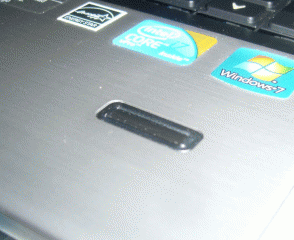
The fingerprint scanner - a Validity Sensor VFS451 - was not available as a login method on the initial computer configuration. It was during an attempt to install the Verisoft fingerprint software that I realised that the OS was 32-bit, which then prompted a full reinstallation.
To start with, I had been unable to get the finger print reader working on my 64-bit version of Windows 7, despite numerous forum searches, downloads from the HP website and driver/software installation (Validity Sensor driver, plus either Verisoft Access Manager or Digital Persona).
I then took the drastic step of asking for assistance, using HP's Active Chat facility. Here are key excerpts from my chat session with Vijay:
Vijay: To isolate the issue please download and install the Validity Fingerprint Sensor Driver using below weblink and check the issue. [HP.com Link]
Me: [After having downloaded & installed the driver, and rebooted] Driver is now 2.1.0.2. digitalpersona still can't detect a sensor
Vijay: Please download and install the HP ProtectTools Security Manager using below weblink and try to configured your finger on the Notebook and check the issue. [version 7 - HP.com] [version 5 - HP.com]
Vijay: Please install the HP ProtectTools Security Manager and try to configure the finger on the Notebook using the below steps and check the issue.
- In HP ProtectTools Security Manager, click Credential Manager in the left pane.
- Click My Identity, and then click Register Fingerprints.
- Follow the on-screen instructions to complete registering your fingerprints and setting up the fingerprint reader.
- To set up the fingerprint reader for a different Windows user, log on to Windows as that user and then repeat the steps listed above.
Me: [After uninstaling digitalpersona, rebooting, installing HP ProtectTools and rebooting again] Hi there, that was really easy in the end. Thanks for helping me out!!
Vijay: You are most welcome.
So in summary, you need to:
- remove any other fingerprint manager software first (eg, Verisoft / Digital Persona) (reboot required)
- update your sensor driver to the latest version (reboot required)
- install HP ProtectTools (reboot required)
After all this, and all those reboots, you will/should have a working fingerprint reader which you can use to login to Windows or anywhere where a password is required. Good luck!
Update, 23 October 2013: I've posted an update about compatibility on Windows 8.

And when i m installing framework 4.5..it shows something other requirements for that.
Please help me for that.
Download this
http://ftp.hp.com/pub/softpaq/sp56501-57000/sp56957.exe
it will auto extract to C:/SWsetup
under SP56957,
next UNINSTALL ALL FINGERPRINT SHOFTWARE,,,SIMPLEPASS....ETC
then head to device manager and in fingerprint driver, uninstall it the rescan for new hardware and it will show up as unknown device, then select that, and choose update driver then choose browse computer and then select let me choose my driver,then nagivgate to the folder te drivers extracted to open the folder once in go to drivers and open, then open WBF_451_DRV and select the first wbf_vfs451.inf driver file dont go into the x64 or x86 folders theres nothing there after that windows hello should apper in your sign in options
My Laptop is HP ElteBook 8440p with Win8.1 Pro.
I solved the problem by installing sp58900.exe (validity sensor (WBF) 09/06/2012 - v4.4.234.00) and SimplePass v6 and disabling & enabling the device from Device Manager!
Thanks
1-instal de driver
Validity Fingerprint Driver (International)
2-windows update firework 4.1.5.
3-Remove Verisoft / Digital Persona)
3- install HP ProtectTools Security Manage
I've tried contacting HP Support. At first they told me to buy HP Protecttools Manager, then they sent me a "solution". This was a Fingerprint Scanner Verification Driver which won't unpack because the file is corrupt...
All I want to do is use the fingerprint scanner! I've already spent 20 hours downloading, installing, un-installing and rebooting my laptop through HP's maze of sp45667's etc. not to mention about 7 versions of Protecttools which I cannot uninstall and are v. large files...
If HP cannot provide a solution. I think the only option is to buy an external fingerprint scanner (average price %u20AC90).
If anyone from HP would like to rectify,
My email is above,
Regards,
Sa
After much troubleshooting, I managed to figure out the cleanest way to get the fingerprint driver working on W7.
Press WIN R and type in services.msc then press enter
Enable the following services: Windows Biometric Service | Credential Manager | Remote Procedure Call (RPC) | Windows Driver Foundation - User-mode Driver Framework
Uninstall all fingerprint drivers and softwares
Remove fingerprint driver from device manager
Restart computer
Download the updated 4.5.235.0 fingerprint driver sp56957.exe sp56957.exe.
Open Device Manager
Install sp56957.exe
Refresh Device Manager wait about 5-60 seconds depending on your computer
Windows should re-detect the unknown device and start installing the new driver
Download the 6.0.100.276 HP Simplepass Software sp63224.exe.
Install and enroll fingerprints
I came here hoping someone would have an answer as to why Windows 7 (64bit) won't just use the reader with the biometrics software that's built into Windows. The "driver only" package is installed and the system sees the device but Windows still claims there is no finger print reader attached. Which is complete nonsense. There must be a way to use the reader but not have to install anything from HP in the process.
The search continues....