Are you using all your PC's memory?
It is possible for your Windows PC to be running low on memory (RAM) even though there is lots of memory physically installed. You won't know about this until you run a memory-hungry application (usually a video game) and it complains at you.
First, check how much memory Windows is using. Click on the 'Start' icon (usually at the bottom-left of your screen), and right-click on 'Computer'. Select 'Properties' from the drop-down menu. Look for the 'Installed memory (RAM)' line; if it says something like "4.00 GB (2.00 GB usable)" then you need to take action - read on!
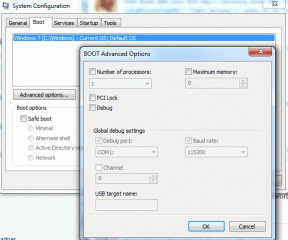
To tell Windows to use all of your system memory, do this:
- Click on the 'Start' icon
- Type msconfig and hit Enter
- Click on the 'Boot' tab, then the 'Advanced options...' button
- Untick the 'Maximum memory' checkbox. Click 'OK', and then click 'OK' on the main dialog. Follow the instructions to restart your computer.
After the restart, check again how much memory Windows is using. You should now have all (or almost all) of your memory available.
What causes this situation will vary from case to case. In my case it came about because I upgraded the motherboard and in the process increased the memory from 2GB to 4GB. I didn't re-install Windows, so it presumably decided that it was only allowed to use the 2GB it had originally used.
Note: Please follow these instructions at your own risk! I am not qualified in Microsoft Windows systems, and a simply recounting my own experiences.
